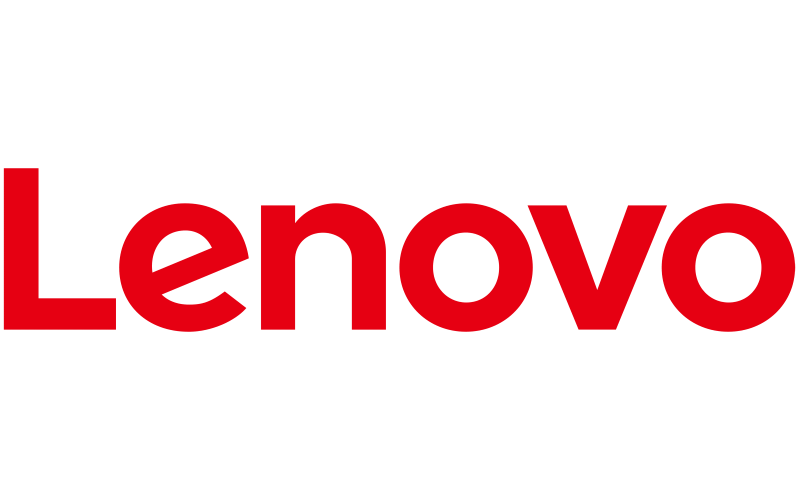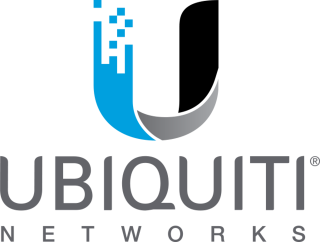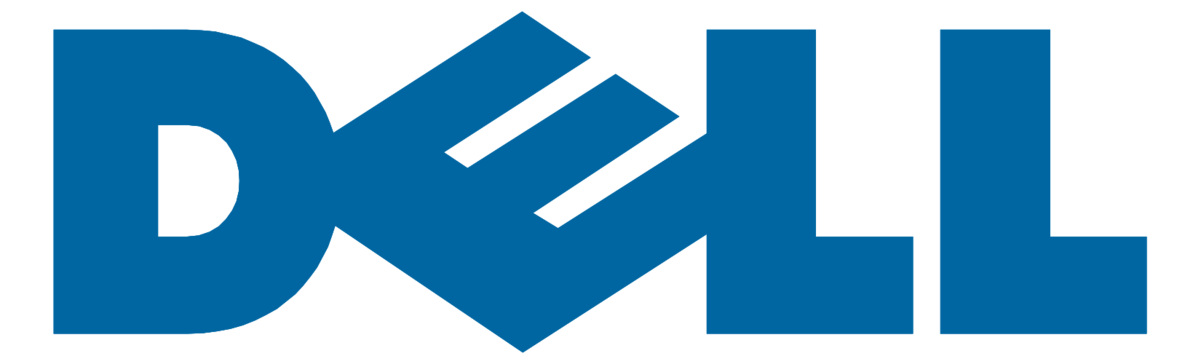In an increasingly digital world, the shift to cloud-based services is essential for maintaining a competitive edge and ensuring seamless operations. Office 365 migration represents a pivotal step towards embracing a more adaptable and collaborative working environment. The migration to Office 365 can seem daunting due to the complexity and potential risks involved, but with the right planning and tools, it can lead to significant improvements in productivity and communication. Understanding the importance of this transition and the challenges it presents is crucial for businesses of all sizes, making the need for a comprehensive guide on navigating this change more evident than ever.
This article offers a step-by-step guide that will walk you through the entire Office 365 migration process, from the initial preparation to post-migration steps. By outlining the key stages involved, such as preparing for migration, executing the migration using efficient migration tools, and deploying a sound deployment strategy, we aim to provide you with the necessary insights to ensure a smooth transition. Additionally, we will explore the key benefits of office 365 data migration, helping you to understand the positive impact it can have on your organization. Whether you’re just starting your migration journey or looking to optimize your current Office 365 setup, this guide is designed to support you every step of the way.
Preparing for Migration
Taking Inventory: What Needs to Be Migrated
Before you embark on the migration to Office 365, it’s crucial to thoroughly audit your current environment. This involves identifying exactly what needs to be migrated, including emails, documents, and user settings. Start by listing every item within your current system. This comprehensive inventory will ensure that no critical data is overlooked and will help in planning the migration efficiently.
Cleaning Up Unnecessary Data
Once you have a complete inventory, the next step is to clean up your environment. This means removing duplicate content, archiving old data, and deleting anything that is no longer necessary. Such cleanup not only simplifies the migration process but also optimizes your new Office 365 environment by freeing up storage space and improving overall system performance. Check for any redundant files or data, and consider archiving old teams or channels that are not required in the new system.
Setting Up Mailboxes and User Accounts
Setting up mailboxes and configuring user accounts is a critical step in the migration process. Ensure that each user has a mailbox set up in Office 365 before the migration. This setup includes configuring security settings to protect your data both during and after the migration. Proper licensing should be verified to avoid access issues post-migration. Additionally, it’s important to double-check that all data, users, and teams that are no longer in use have been removed or cleaned up to ensure a smooth transition.
By following these steps, you can prepare your organization for a successful migration to Office 365, ensuring that all necessary data is accounted for and that your new environment is optimized for current and future needs.
Executing the Migration
Choosing the Right Migration Tools
Selecting the appropriate migration tools is crucial for a smooth transition to Office 365. Microsoft provides several robust data migration tools designed to facilitate this process. These tools help automate the migration, ensuring data integrity and minimizing the risk of data loss or corruption. It’s important to choose a tool that suits your specific needs, whether you’re migrating emails, files, or entire databases.
For example, the SharePoint Migration Tool is ideal for transferring data from SharePoint on-premises to SharePoint Online. For more extensive needs, the Migration Manager allows for high-volume, simultaneous migrations across multiple machines without manual monitoring. These tools are not only powerful but also offer detailed planning and reporting features to enhance your migration strategy.
Step-by-Step Migration Process
- Establish a Connection: Begin by ensuring a stable connection between your current system and Office 365. Utilize Exchange Web Services (EWS) for this purpose, ensuring HTTP or HTTPS access is available.
- Configure Migration Settings: Set up the necessary configurations on your migration tool. This includes specifying source and destination endpoints and defining the scope of data to be migrated.
- Initiate Migration Batch: Depending on your chosen method (cutover, staged, or hybrid), start the migration batch through your admin center. For a cutover migration, this involves moving all selected data at once, whereas staged and hybrid migrations may occur in phases.
- Monitor and Manage the Migration: Use the migration dashboard to monitor progress and address any issues in real-time. Adjust settings and configurations as needed to accommodate for any unforeseen challenges.
- Finalize and Verify Migration: Once the migration batch completes, conduct a thorough check to ensure all data has been accurately transferred and is functioning as expected in the new Office 365 environment.
Handling Potential Issues During Migration
During the migration process, several issues may arise, such as connection errors, data integrity concerns, or system performance lags. Here are some common problems and how to address them:
- Connection Issues: If you encounter connectivity problems, verify your network settings and ensure that EWS and Autodiscover services are correctly configured. Tools like Microsoft’s Remote Connection Analyzer can be helpful in diagnosing and resolving these issues.
- Data Integrity: To prevent data loss, use tools that provide automated checks and balances during the migration. If errors occur, some tools allow for the re-migration of specific data sets without impacting the entire batch.
- Performance Bottlenecks: Avoid scheduling migrations during peak business hours to reduce the load on network resources. If performance issues persist, consider scaling your migration approach by reducing the batch size or increasing system resources.
By carefully selecting the right tools, following a structured process, and being prepared to handle potential issues, you can ensure a successful migration to Office 365. This strategic approach minimizes downtime and maximizes productivity and efficiency in your new cloud environment.
Post-Migration Steps
Verifying Data Integrity
Once the migration process is complete, it is crucial to establish a quality assurance process to validate the migrated data and confirm its accuracy. Start by developing a comprehensive QA plan that outlines the methods and tools you will use to assess the migrated data against the original source. This plan should include data verification, validation checks, and ongoing reviews on a schedule. Utilize data comparison tools, which are essential for post-migration validation, to compare data sets in the source and target systems to ensure that the data migration process did not alter the actual content. Additionally, perform verification testing of mail flow to and from new mailboxes in the target tenant to ensure all communications are functioning correctly.
Reconfiguring Applications and Services
After migration, you will need to update any third-party applications or integrations to work with the new target tenant’s settings. This includes reconfiguring Outlook and other mail app profiles with new login credentials provided post-migration. It’s also important to recreate mail flow rules, connectors, blocklists, and allowlists in Exchange Online Protection (EOP) within the target tenant. Addressing these configurations promptly ensures that all applications and services operate seamlessly and leverage the full capabilities of Office 365.
Ongoing Support and Monitoring
Provide ongoing support to users in the new tenant and monitor the system for any issues. Continuous monitoring helps the migration team quickly highlight and minimize any post-migration issues, ensuring long-term operational success. Implementing a continuous improvement process aids in adapting to new challenges and ensuring the stability and security of your Office 365 environment. Regular audits and the use of automated tools to identify discrepancies are recommended to maintain data quality and system performance.
Key Benefits of Migrating to M365
Improved Productivity and Collaboration
Migrating to Microsoft 365 significantly enhances productivity and collaboration within your organization. With tools like Microsoft Teams, SharePoint, and OneDrive, you can facilitate real-time collaboration among team members, regardless of their location. This not only helps teams work more efficiently but also results in better outcomes for the business. The integration of these tools provides a seamless experience, reducing internal email flow and allowing for effective meetings and messaging through a single interface. Additionally, features like real-time co-authoring in OneDrive for Business enable multiple people to update a single file simultaneously, which streamlines workflows and reduces the need for multiple versions of documents.
Enhanced Security Features
Security is a paramount concern for any organization, and Microsoft 365 addresses this with robust security measures. By migrating, you gain access to advanced security tools such as multi-factor authentication (MFA) and data encryption, which protect against threats like hacking and ransomware. Microsoft 365’s security features include antiphishing, antispam, and antimalware protection for emails, and the ability to set preset security policies. Moreover, the Microsoft Defender portal offers comprehensive tools for threat protection and reporting, helping you monitor and react swiftly to potential threats. These integrated security measures not only safeguard your data but also help comply with industry-specific regulations, providing peace of mind.
Cost Efficiency and Scalability
One of the key advantages of migrating to Microsoft 365 is the cost efficiency and scalability it offers. The platform’s subscription-based model allows you to know precisely what to budget for, with the flexibility to customize plans according to the specific needs of different groups within your organization. You can scale up or down based on business requirements, which is particularly beneficial for accommodating rapid growth or seasonal fluctuations. Additionally, Microsoft 365 eliminates the need for extensive on-premises infrastructure, reducing both upfront and ongoing hardware costs. This transition not only streamlines IT operations but also provides significant savings, enhancing the overall return on investment for your business.
Conclusion
Throughout this guide, we have walked through the intricacies of Office 365 migration, highlighting the crucial steps needed for a smooth transition. By meticulously planning, utilizing the right migration tools, and executing a step-by-step strategy, organizations can leverage the myriad benefits of Office 365, from enhanced collaboration and productivity to improved security features. Moreover, the post-migration steps outlined ensure not just a successful transition but also the maintenance of data integrity and system performance in the long run, reinforcing the important role of continuous monitoring and support.
The transition to Office 365 represents not just a change in technology but a strategic move toward a more flexible, efficient, and secure working environment. As such, it brings together people, processes, and technology in a way that significantly boosts overall business resilience and agility. By understanding and applying the insights shared in this guide, organizations can look forward to reaping the full benefits of Office 365, thus setting a strong foundation for future growth and innovation. For those on the threshold of this pivotal move, remember that successful migration is just the beginning of exploring the vast potentials that Microsoft 365 offers.
FAQs
1. What are the steps involved in migrating to Office 365?
To migrate to Office 365 using a cutover migration from an Exchange server, follow these steps:
- Step 1: Verify your domain to ensure ownership.
- Step 2: Prepare your Exchange Server for the migration.
- Step 3: Create an empty migration batch to organize the data you will transfer.
- Step 4: Configure the migration settings according to your needs.
- Step 5: Start the migration batch to begin transferring data.
- Step 6: Update DNS records to reflect the new Office 365 setup.
2. What are some recommended migration tools for Microsoft 365?
Several tools are recommended for migrating to Microsoft 365, including:
- MigrationWiz by Idera
- ShareGate Desktop by ShareGate
- CloudFuze X-Change by CloudFuze
- Cloudficient EVComplete by Cloudficient
- Quest On Demand Migration by Quest
- SysTools Lotus Notes to Office 365 Migration Tool by SysTools
- MSPComplete by Idera
- Apps4.Pro Migration Manager
3. How do you execute a cutover migration to Office 365?
To perform a cutover migration to Office 365, follow these steps:
- Step 1: Verify domain ownership to ensure control over the domain.
- Step 2: Connect Microsoft 365 or Office 365 to your existing email system.
- Step 3: Create a cutover migration batch which includes the data to be migrated.
- Step 4: Start the cutover migration batch to initiate the transfer.
- Step 5: Route your email directly to Microsoft 365 or Office 365.
- Step 6: Delete the cutover migration batch once the migration is complete.
4. Can you provide a step-by-step guide to cloud migration?
A comprehensive cloud migration involves several key phases:
- Discovery Phase: Analyze the existing system landscape and infrastructure, and formulate key performance indicators (KPIs).
- Design Phase: Choose a suitable cloud deployment model and select a cloud vendor.
- Migration: Carry out the infrastructure and application migration.
- Going Live: Initiate the live operation of the system in the cloud environment.
- Ongoing Support: Ensure continuous support and maintenance post-migration.