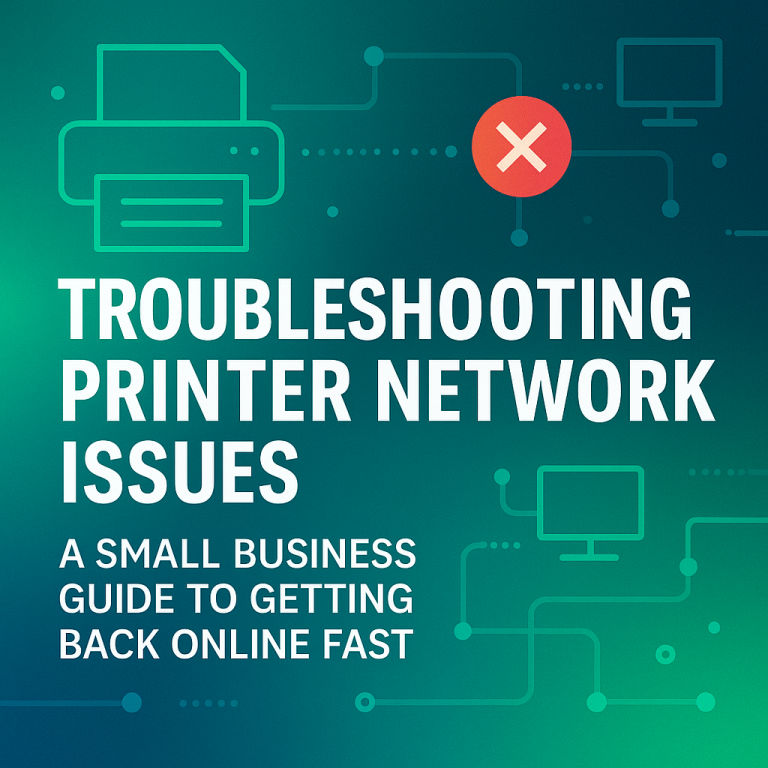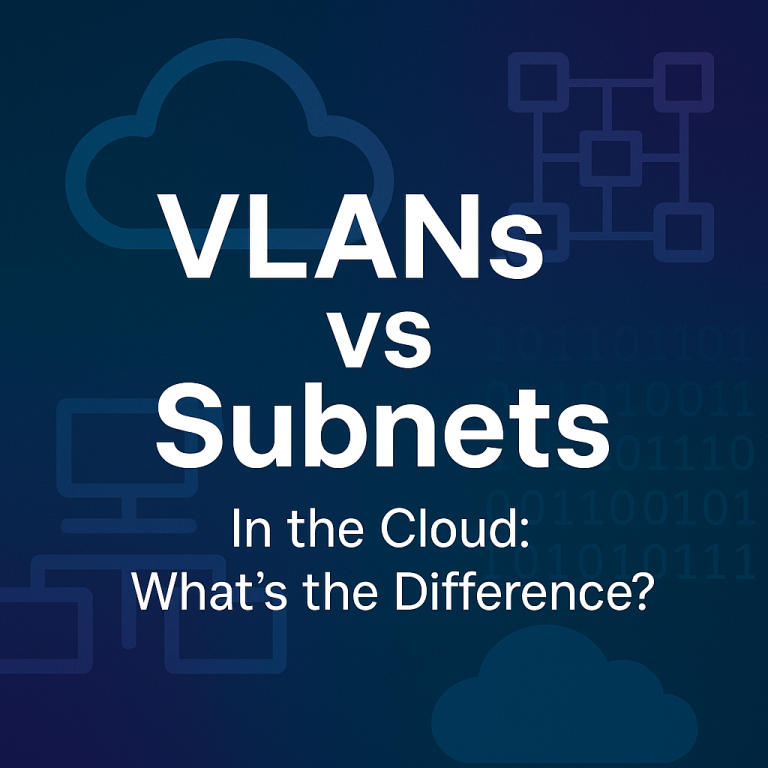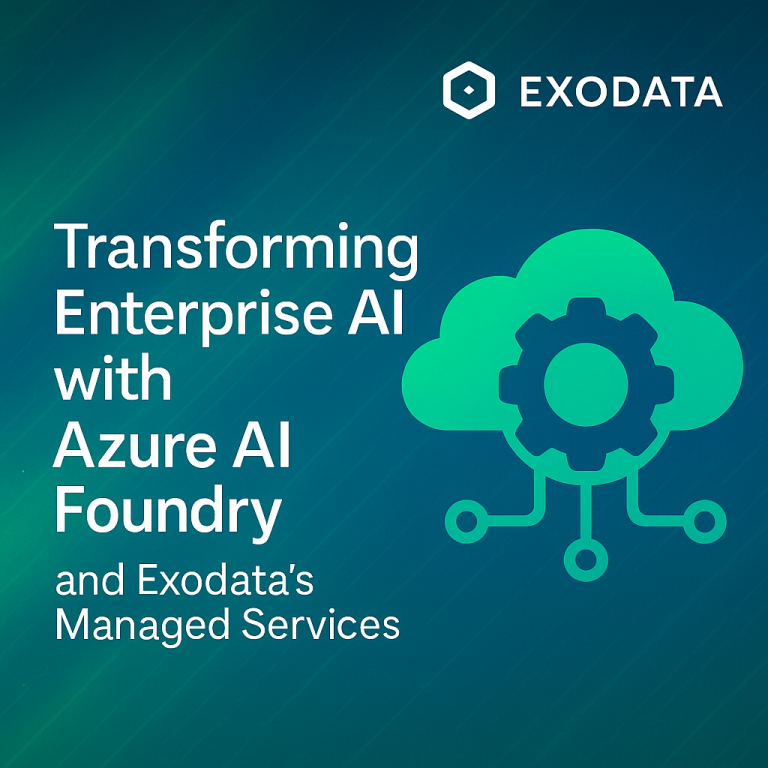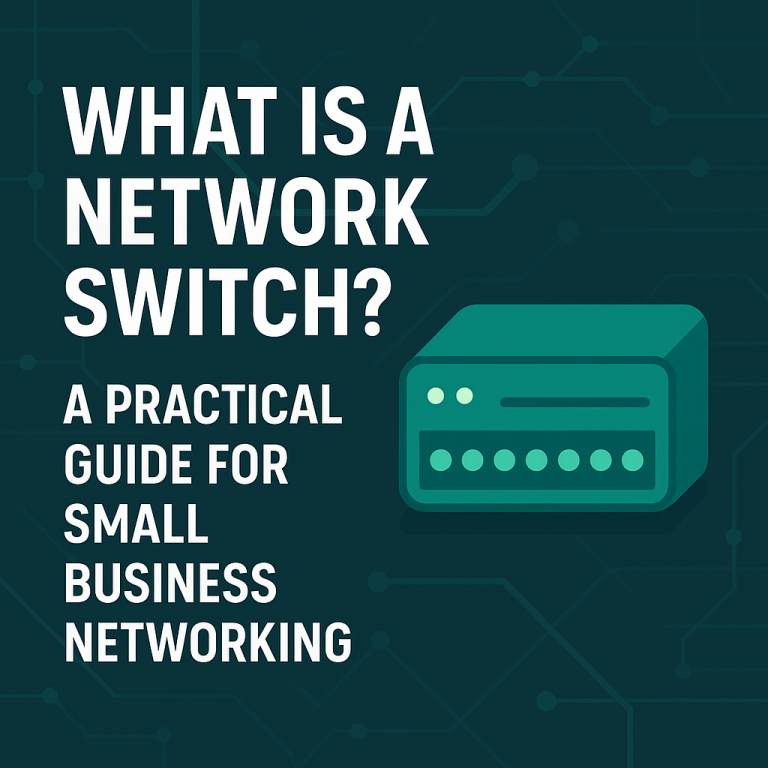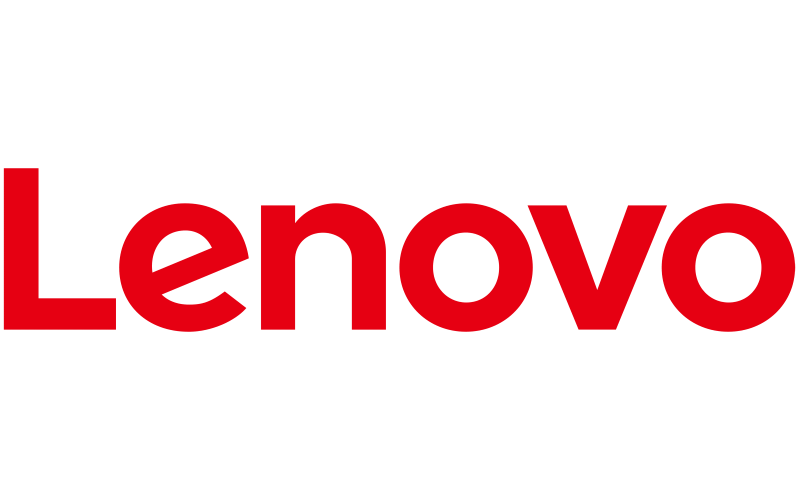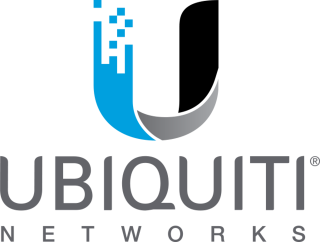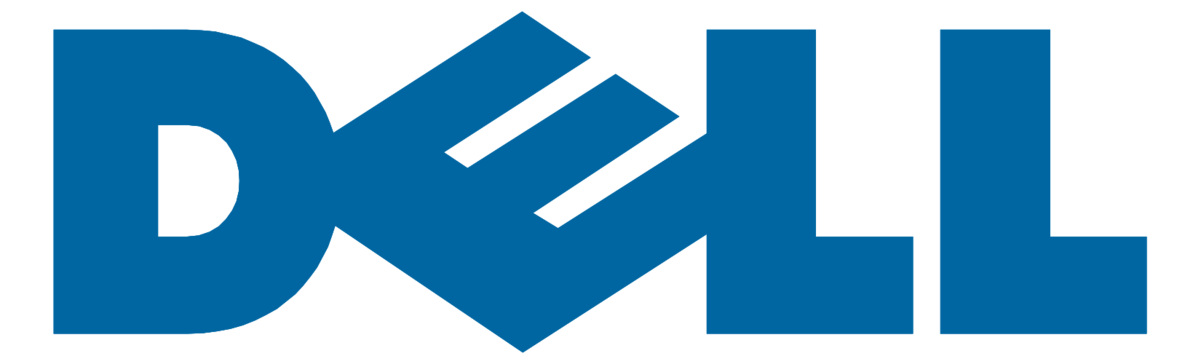Azure Monitor is one of the most powerful tools in the Microsoft cloud for tracking performance, diagnosing issues, and maintaining operational visibility. But what happens when the data you expect to see simply doesn’t show up?
Whether you’re troubleshooting a virtual machine, App Service, storage account, or container instance, missing metrics in Azure Monitor can slow down your team’s response and make root cause analysis harder than it should be.
This post walks through the most common reasons Azure Monitor metrics fail to appear—and how to fix them.
Common Symptoms
- Expected performance metrics like CPU, memory, or disk activity are blank
- Log queries return data, but charts show nothing
- Alerts are not triggering due to missing metric data
- Custom metrics from applications are not surfacing in dashboards
What to Check First
1. Resource Type and Supported Metrics
Start by confirming that the resource type you’re monitoring actually supports the metric you’re looking for. Not all Azure services emit all metrics. For example, certain storage tiers or older SKUs may not publish metrics at all.
Use this official Microsoft reference to verify:
https://learn.microsoft.com/azure/azure-monitor/reference/supported-metrics
2. Time Window and Resolution
Check the time window and granularity settings in your chart or query. If your resource was idle or newly deployed, a small time window might not show any metric activity. Expand your view to cover a broader time span, like the past 24 hours.
Also confirm the chart is set to an appropriate aggregation type (Average, Count, Total).
Deeper Troubleshooting Steps
3. Verify Monitoring Agent Deployment
Some metrics depend on agents or extensions to be collected. For example:
- Virtual Machines often require the Azure Monitor Agent (AMA) or Log Analytics agent
- Container Insights needs the monitoring extension installed on the cluster nodes
- Custom Applications must explicitly push custom metrics via Azure Monitor SDKs or APIs
Use the Azure portal to confirm the correct agent is installed and running.
4. Confirm Diagnostic Settings
For resources like App Service, Storage Accounts, and Key Vault, metrics collection often depends on diagnostic settings being configured.
Check that:
- The resource has a diagnostic settings profile enabled
- Metrics collection is turned on
- Output is directed to the correct Log Analytics workspace, Event Hub, or storage account
Navigate to the resource > Monitoring > Diagnostic settings.
5. Check for Role or Permission Issues
Azure Monitor respects RBAC. If your user account or service principal does not have access to the data, the metrics will appear missing even if they are being collected.
Ensure your account has:
- Reader or Monitoring Reader access at minimum
- Workspace permissions if viewing data in Log Analytics
Additional Tips
- Use “Metrics Explorer” in the Azure portal for real time metric validation
- Enable Activity Log alerts to track if monitoring settings change unexpectedly
- Use Azure Resource Graph to find which resources are missing diagnostics or agent extensions
- Check API or SDK usage if custom metrics are being emitted from code
When to Engage Support or a Partner
If metrics are not appearing and you’ve validated the above, the issue may be related to a backend ingestion delay or an internal configuration conflict. Microsoft support can validate telemetry pipeline status and quota issues.
Alternatively, a managed services partner like Exodata can help design and maintain a proactive monitoring foundation that ensures data is always available when your team needs it.
Final Thoughts
Metrics not showing up in Azure Monitor is a common issue, but it usually traces back to a handful of predictable causes. With the right diagnostic mindset and familiarity with the platform’s requirements, these gaps can be resolved quickly.
Looking to standardize your Azure monitoring strategy? Our team can help you build observability into every layer of your stack from VM agents and workspace configuration to custom dashboards and alert rules.
Reach out to Exodata to strengthen your Azure monitoring today.