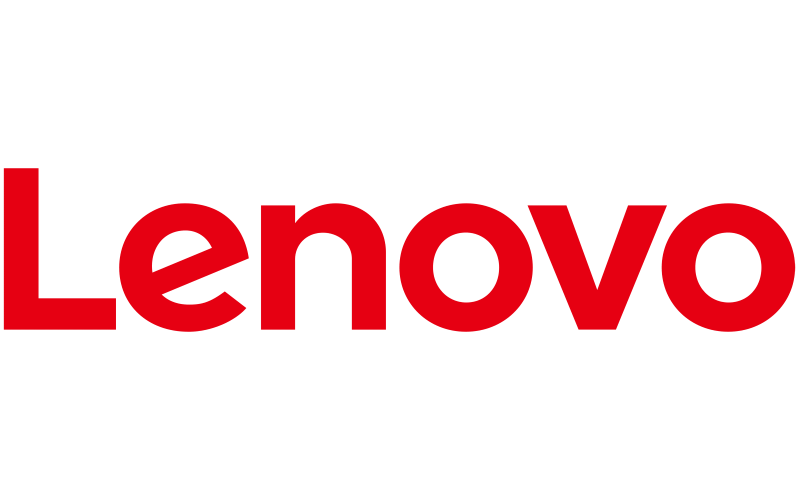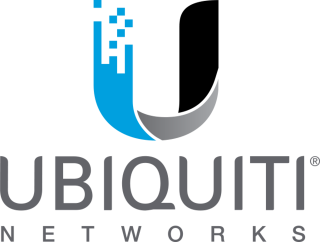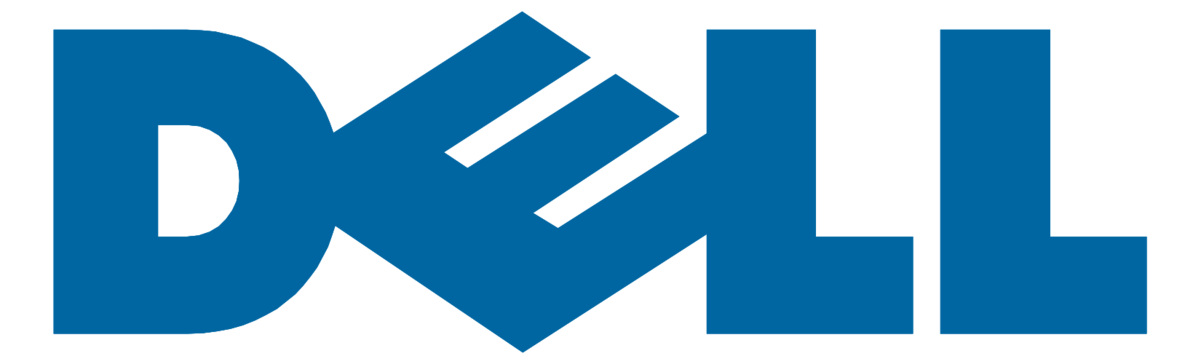In today’s digital age, securing your online accounts has never been more crucial. With cyber threats on the rise, traditional password systems alone no longer suffice in protecting sensitive data from unauthorized access. This is where Multi-Factor Authentication (MFA) comes into play, providing an essential layer of security by requiring multiple forms of verification before access is granted. Understanding and implementing MFA setup can significantly enhance your identity security, ensuring that your digital presence is safeguarded against potential breaches. Moreover, complying with increasing compliance regulations necessitates the adoption of more robust security measures, making MFA a critical component of your online safety strategy.
This article will guide you through the importance of MFA, detailing why you should implement it across your accounts to safeguard against unauthorized access. You’ll learn about the different authentication factors and how they work in conjunction with Single Sign-On (SSO) systems for an added layer of security. Additionally, we will provide a step-by-step guide to setting up MFA, including generating and utilizing verification codes effectively. To assist further, common issues and troubleshooting tips will be covered, ensuring you’re well-equipped to navigate any potential challenges during your MFA setup. By the end of this article, you’ll be proficient in fortifying your accounts against cyber threats, thereby enhancing your overall identity security.
Understanding Multi-Factor Authentication (MFA)
Multi-factor authentication (MFA) is a security system that requires more than one method of authentication from independent categories of credentials to verify the user’s identity for a login or other transaction. MFA combines two or more independent credentials: what the user knows (password), what the user has (security token), and what the user is (biometric verification).
The Basics of MFA
The first level of MFA is typically something you know, such as a password or PIN. This is followed by additional levels of security that might include one-time passcodes (OTPs), which are sent to your email or mobile device, or biometric methods like fingerprint scanning and facial recognition. By requiring multiple forms of verification, MFA significantly enhances account security.
Common Forms of MFA
Two-factor authentication (2FA) is a subset of MFA and involves exactly two authentication factors. For instance, withdrawing money from an ATM requires both a card (something you have) and a PIN (something you know). While 2FA is common, MFA can include more than two authentication factors, providing even greater security.
Examples of MFA in Action
A typical example of MFA in use is the additional step of sending an OTP to a registered phone number during monetary transactions, even if the user is already logged in. This double-check ensures that the transaction is being initiated by the rightful account holder.
Implementation Across Different Levels
MFA can be implemented at both the device level, such as logging into a computer or smartphone, and at the application level, such as changing a password within an app. This layered security can be adapted for both internal employee access and external customer-facing systems. For instance, an eCommerce app might send an OTP to a user’s phone during the checkout process as an added security measure.
The Importance of MFA
Implementing MFA can vary depending on the organization’s size, industry, and the specific compliance regulations that need to be addressed. It’s crucial for organizations to ensure that MFA systems are consistently applied across all platforms to maintain security integrity. Whether it’s protecting employee data through internal applications or securing customer transactions online, MFA plays a crucial role in safeguarding data against unauthorized access.
By understanding the different layers and methods of MFA, you can better appreciate its role in enhancing the security of digital identities and sensitive information.
Why You Should Implement MFA
Preventing Unauthorized Access
Implementing Multi-Factor Authentication (MFA) significantly enhances your organization’s security by requiring users to provide multiple forms of identification before accessing sensitive data or systems. This method is crucial because even if one credential, such as a password, becomes compromised, unauthorized users will still be unable to access the targeted resources without the additional authentication factors. MFA ensures that even if a password is stolen or guessed, the additional requirement of a verification code sent to a registered mobile device or a biometric factor like a fingerprint scan prevents unauthorized access. This layered security approach is essential in today’s digital environment where cyber threats are increasingly sophisticated.
Mitigating Phishing Attacks
Phishing attacks are a common method used by cybercriminals to gain access to user accounts. However, MFA provides a robust defense against these threats. By requiring an additional form of verification, MFA ensures that even if an attacker obtains a user’s password through phishing, they cannot access the account without the second factor. This significantly reduces the risk of unauthorized access, making it highly unlikely that phishing attempts will lead to a security breach. Implementing MFA can protect your accounts even if users inadvertently provide their passwords to attackers, thereby maintaining the integrity of your organization’s data and systems.
Meeting Compliance Requirements
Many industries face stringent compliance regulations that mandate the use of MFA to protect sensitive information. For instance, the healthcare sector is governed by HIPAA regulations, which require secure access controls to protect patient data, while financial services are bound by PCI DSS standards that stipulate strong authentication mechanisms. Implementing MFA not only helps organizations meet these regulatory requirements but also avoids potential fines and legal issues associated with non-compliance. By using MFA, you ensure that your organization adheres to best practices for data security and regulatory compliance, providing peace of mind and enhancing trust among clients and stakeholders.
A Step-by-Step Guide to Setting Up MFA
Choosing Your Authentication Methods
When you’re setting up Multi-Factor Authentication (MFA), the first step is to choose the right authentication methods that suit your needs and enhance security. Commonly, MFA incorporates methods such as One-Time Passwords (OTPs), which can be sent to your phone via SMS or generated by an app like Google Authenticator. Other methods include biometric verification, such as fingerprint or facial recognition, and physical tokens. When selecting these methods, ensure they align with your security requirements and user convenience.
Configuring Your Accounts
Once you have selected your preferred authentication methods, the next step is configuring these methods across your accounts. Begin by accessing the security settings of each account, where you can add or manage your MFA settings. For instance, in a corporate setting, you might need to navigate to the admin center, like the Microsoft Entra admin center, to implement these changes. Here, you can add phone numbers or configure app-based tokens for each user. It’s crucial to ensure that MFA settings are consistent across all platforms to avoid any security gaps.
Testing MFA Setup
After configuring MFA, it is imperative to test the setup to ensure everything functions as expected. This involves verifying that each authentication method works correctly and that MFA prompts appear at every secure entry point. For thorough testing, include all user interfaces and API endpoints that require authentication. Check for any potential bypass loopholes where MFA might be skipped. Additionally, review the procedures for users to manage or reset their MFA settings securely, ensuring these processes are robust against potential vulnerabilities like cross-site request forgery or unauthorized changes through IDOR vulnerabilities.
By following these steps, you can effectively set up and manage MFA, significantly enhancing the security of your accounts against unauthorized access. Remember, the key to effective MFA implementation lies in choosing the right methods, configuring them properly across all user accounts, and conducting thorough testing to ensure no part of the setup is left vulnerable.
Common Issues and Troubleshooting Tips
App Compatibility Issues
When setting up Multi-Factor Authentication (MFA), you might encounter issues with app compatibility, especially if your device’s operating system does not meet the minimum requirements for the Authenticator app. To resolve this, ensure your device’s operating system is updated to the latest version. For Android users, the Authenticator app requires Android 8.0 or higher. If you’re experiencing difficulties, check your phone’s settings under “About Phone” > “Software Information” to confirm compatibility.
Code Verification Problems
A common challenge with MFA is not receiving the verification code. This issue can often be traced back to your mobile device’s settings. Here are a few troubleshooting tips:
- Check Phone Signal and Wi-Fi Access: Move to a location with better signal or connect to a reliable Wi-Fi network.
- Reset Network Settings: If problems persist, go to your device’s “Settings,” select “General,” then “Reset,” and choose “Reset Network Settings.” This action will erase all network settings, returning them to factory defaults.
- App and Browser Issues: Ensure that cookies are enabled on your browser, and try clearing the cache and cookies. Also, check for multiple browser sessions or tabs that might interfere with the login process.
- Notification Settings: If using the Microsoft Authenticator app, ensure that push notifications are enabled both on your device and within the app settings. If notifications are set to low priority, adjust this in the “App Info” > “Notifications” settings.
Device Loss Scenarios
Losing or damaging your MFA device can prevent access to your accounts. Here’s how to handle such scenarios:
- Use Alternative Verification Methods: If you’ve set up additional methods, like email verification or a secondary phone number, use these alternatives to regain access.
- Contact IT Support: If your device is lost and no alternatives are set up, contact your organization’s IT support team. They can deactivate the lost device and guide you through the process of setting up a new one.
- Recovery Features: For apps like Microsoft Authenticator, enabling the Backup and Recovery feature can help you regain access even after a device is lost. You can recover your credentials by unregistering the old device and re-registering a new one.
By understanding these common issues and how to troubleshoot them, you can ensure that your MFA setup remains robust and secure, minimizing disruptions to your access and protecting your sensitive data.
Conclusion
Throughout this article, we’ve explored the critical role Multi-Factor Authentication (MFA) plays in enhancing the security of our digital identities and sensitive data. From understanding the basics of MFA, its different forms, and examples of its implementation, to guiding you through the steps of setting it up effectively, the article has outlined the importance of incorporating multiple layers of security to combat increasingly sophisticated cyber threats. It has also underscored the significance of MFA in not only fortifying accounts against unauthorized access but also in complying with stringent industry regulations, thereby safeguarding the integrity of organizational data and systems.
As we move forward in the digital age, the necessity for robust security measures like MFA becomes ever more pronounced. By implementing MFA, organizations and individuals alike can significantly reduce the risk of data breaches, providing a safer and more secure online experience. Moreover, by adhering to the guidelines and troubleshooting tips provided, users can ensure a seamless and efficient MFA setup, ensuring that their digital presence remains protected against potential cyber threats. In summary, MFA stands as a fundamental element in the quest for enhanced cybersecurity, underlining the collective responsibility to adopt such practices in our digital interactions.
FAQs
1. How can I configure Multi-Factor Authentication (MFA) for my account?
To set up Multi-Factor Authentication (MFA) for Office 365, follow these steps:
- Step 1: Sign into Office 365 using your computer or laptop.
- Step 2: Install an authenticator app on your mobile phone.
- Step 3: Return to your personal device or continue on your mobile.
- Step 4: Use your mobile device to complete the setup.
- Step 5: Test to ensure that the authentication is functioning correctly on your computer.
2. What does the multi-factor authentication (MFA) process entail?
Multi-factor authentication (MFA) is an enhanced security protocol for logging into accounts. It requires users to provide multiple pieces of evidence to verify their identity, going beyond the traditional password-only approach.
3. How does multi-factor authentication enhance the security of an account?
Multi-factor authentication (MFA) increases security by adding additional verification steps during the login process. This ensures that the user’s identity is thoroughly verified before access is granted. MFA typically involves multiple methods of verification, surpassing the conventional two-factor verification systems.
4. What are the steps to activate MFA security?
To activate MFA security, follow these instructions:
- Step 1: Log in to the Microsoft Entra admin center as a Security Administrator.
- Step 2: Navigate to Identity > Overview > Properties.
- Step 3: Click on Manage security defaults.
- Step 4: Set the Security defaults to Enabled.
- Step 5: Click Save to apply the changes. Ensure that these settings are correctly enabled to maintain security.