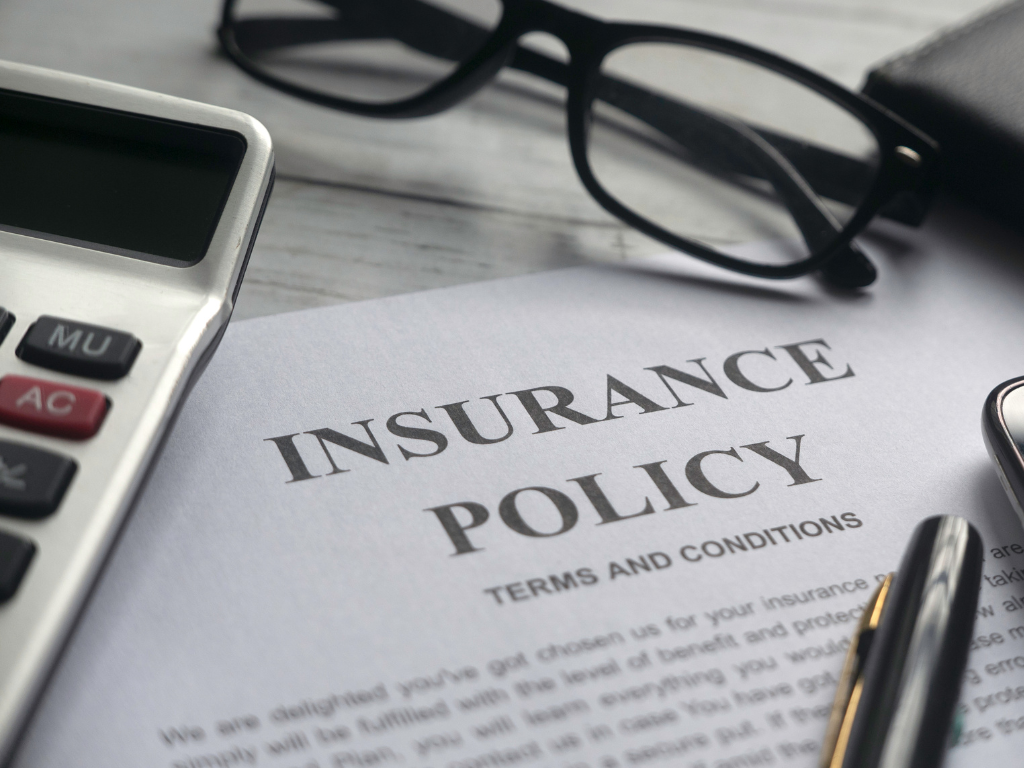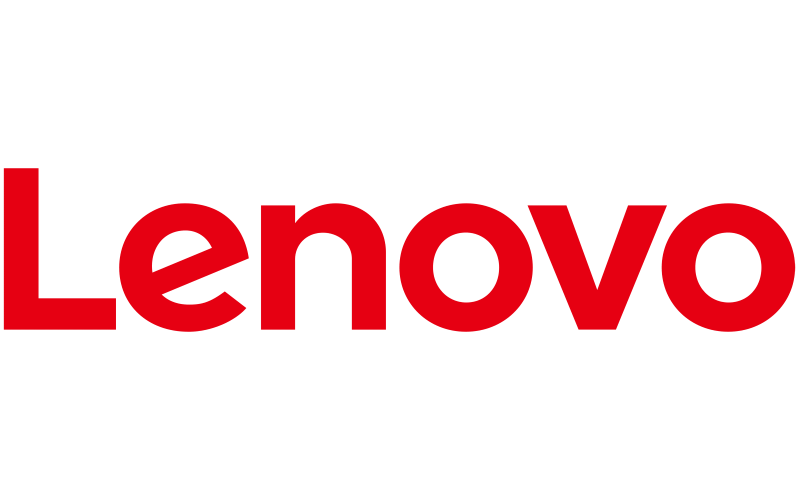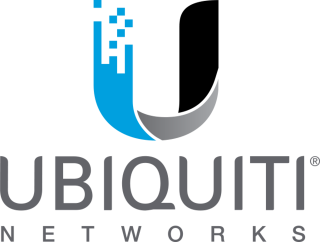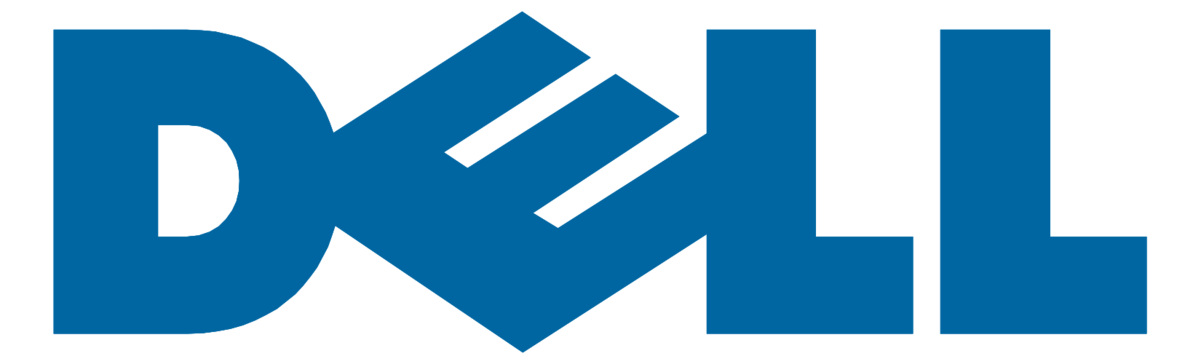Introduction
Hello there, tech enthusiasts! Today we’re diving into a topic that affects us all: security. Ever had a Word document so confidential that it felt like a top-secret file from a spy movie? Well, we’ve got good news for you. We’re here to guide you on how to password protect a Word document. Buckle up; it’s going to be a secure ride!
The Importance of Password Protection
First off, let’s talk about why password-protecting your Word documents is a step you shouldn’t overlook. It’s a simple yet potent layer of defense against unauthorized access. Even if your computer is compromised, the intruder won’t be able to access your important files without the correct password. So, it’s like having a vault inside your computer!
Choosing the Right Password
Before we jump into the technicalities, you must understand the art of choosing a strong password. Avoid obvious choices like “12345” or “password.” Combine alphabets, numbers, and special characters to create an unbreakable code. Remember, the stronger the password, the safer your Word document.
Steps to Password Protect a Word Document
Ready for the nitty-gritty? Here’s a step-by-step guide:
- Open the Document: First thing’s first, open the Word document you want to secure.
- Go to File Menu: Navigate to the ‘File’ menu located on the top-left corner.
- Click on ‘Info’: Once you’re in the File menu, click on ‘Info.’
- Protect Document: You will see an option called ‘Protect Document.’ Click on it.
- Encrypt with Password: From the dropdown, choose ‘Encrypt with Password.’
- Enter Password: A dialog box will appear, asking for the password. Input your chosen password twice and voila!
What if I Forget the Password?
It’s all fun and games until you forget the password, right? Unfortunately, Word doesn’t offer an easy way to recover a forgotten password. So, store it somewhere safe—perhaps in a password manager.
Sharing Password-Protected Documents
Sharing is caring, but when it comes to password-protected Word documents, it can be tricky. Make sure to send the password separately and securely to the intended recipient. Never attach the password in the same email as the document. Be smart, be secure!
Conclusion
And there we have it! You’re now equipped with the knowledge to password protect your Word documents like a pro. So the next time you create a document that needs that extra layer of protection, you know what to do. Until next time, stay secure and keep teching!