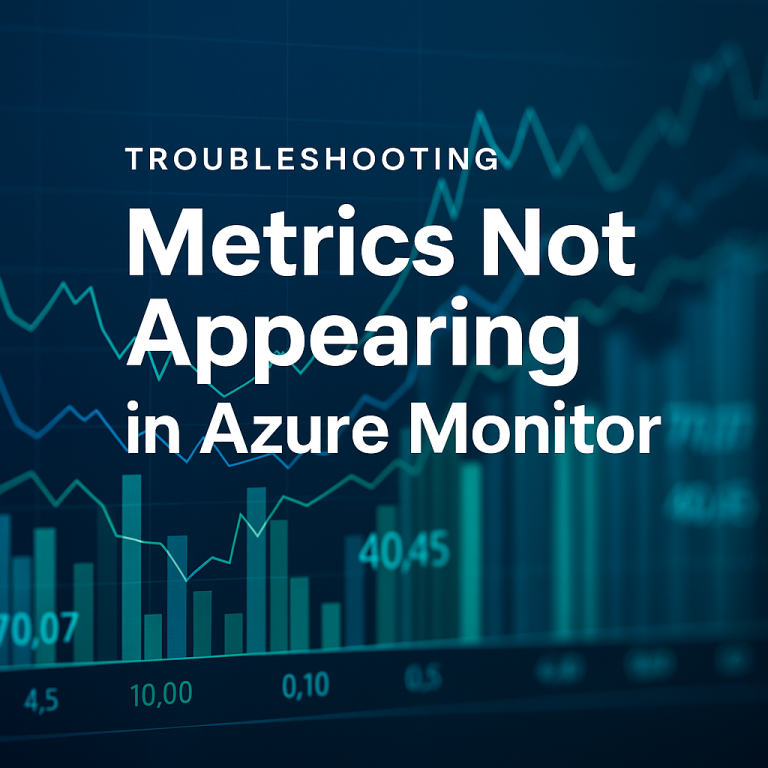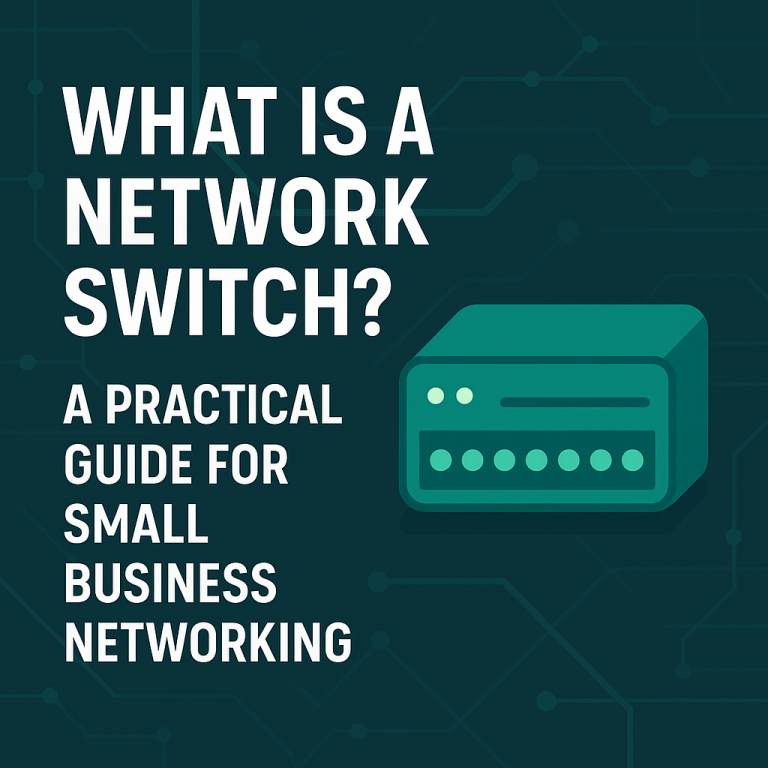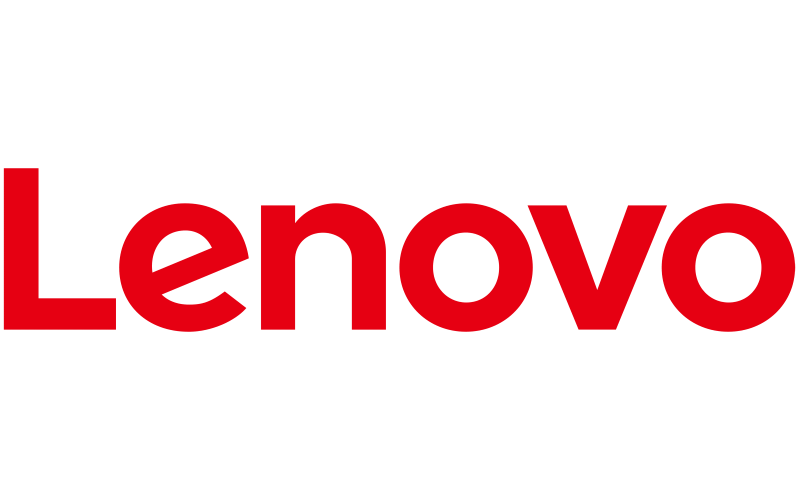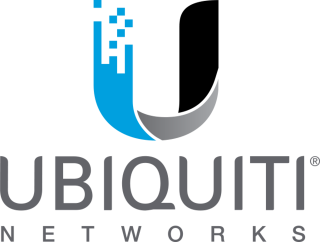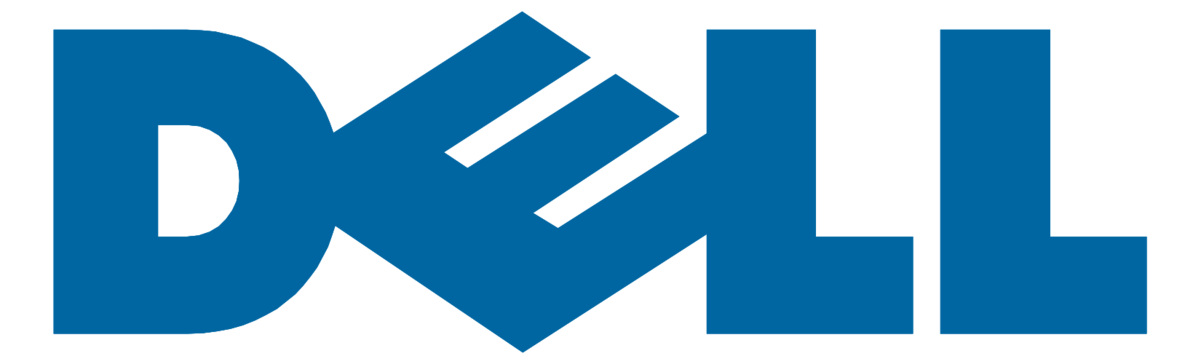For small businesses, few things grind the workday to a halt faster than a printer that suddenly won’t print. Whether it’s for invoices, contracts, or client documents reliable printing is often still a critical part of daily operations.
But when your printer can’t connect to the network or keeps going offline, it can leave your team frustrated and scrambling for solutions. Fortunately, most printer connectivity issues can be resolved with a bit of structured troubleshooting.
This guide breaks down the most common causes of printer network problems and how small business teams (or their IT partners) can get things back up and running quickly.
Common Symptoms of Printer Network Issues
Here’s what your team might be experiencing:
- Printer is “offline” despite being powered on
- Print jobs are stuck in the queue and never complete
- Printer isn’t discoverable by computers on the network
- Wi-Fi printer loses connection intermittently
- Error messages like “Cannot connect to printer” or “Driver unavailable”
Sound familiar? Let’s walk through a few quick checks first.
Step-by-Step Troubleshooting Guide
1. Check the Basics First
Start simple. You’d be surprised how often this solves the issue.
- Make sure the printer is powered on and connected to the correct Wi-Fi or Ethernet network.
- If it’s a wireless printer, try restarting both the printer and your router.
- Confirm that the printer has a valid IP address (check via its control panel or settings menu).
Tip: A printer connected to the wrong network or with a duplicate IP address can disappear from your PCs entirely.
2. Restart the Print Spooler Service (Windows)
Sometimes the problem isn’t the printer it’s the system that manages print jobs.
- On the affected PC, press
Win + R, typeservices.msc, and hit enter. - Find the service called Print Spooler.
- Right-click and select Restart.
This can clear stuck jobs or communication issues between your PC and the printer.
3. Reinstall or Update the Printer Driver
Outdated or corrupted printer drivers are a common culprit.
- Visit the printer manufacturer’s website and download the latest driver for your model.
- Remove the printer from your devices list and reinstall it with the updated driver.
Note: Windows often installs generic drivers automatically—these may not support advanced features or network printing.
4. Check for IP Conflicts or DHCP Leases
Network printers with static IPs outside your DHCP range or IP address conflicts may disappear or become unreachable.
- Log into your router or firewall and verify the assigned IP address.
- Reserve a static IP within the DHCP range or assign it properly through the network settings.
For multi-device networks, using DHCP reservations ensures your printer always has a predictable, valid address.
5. Test Printing from Multiple Devices
Try printing from:
- A different PC on the same network
- A mobile device using AirPrint, Google Cloud Print, or the manufacturer’s app
If it works from one but not another, the issue is likely driver or PC specific. If it fails across all devices, it’s likely a network or printer side issue.
When It’s Time to Involve an IT Pro
If you’ve gone through these steps and your printer still won’t cooperate, the problem might be more complex. Potential issues could include:
- Firewall or security software blocking printer communication
- VLAN misconfiguration or subnet segmentation
- DNS resolution issues affecting printer discovery
- Firmware bugs or compatibility issues in enterprise environments
This is where a trusted MSP like Exodata steps in.
We work with small business networks every day unclogging printer queues, resolving driver conflicts, and setting up reliable, secure printer connections that just work. Whether you’ve got five employees or fifty, your tech shouldn’t slow you down.
Final Thoughts: Printing Shouldn’t Be This Hard
For most small businesses, printers are “set it and forget it” devices until they stop working. Taking a systematic approach to troubleshooting can get you back online faster, but if printing issues are slowing down your workflow too often, it’s worth looking at the bigger picture.
Need help setting up reliable, secure printing across your organization—or just tired of playing printer tech every week? Let’s talk.
Reach out to Exodata for support that keeps your business moving.