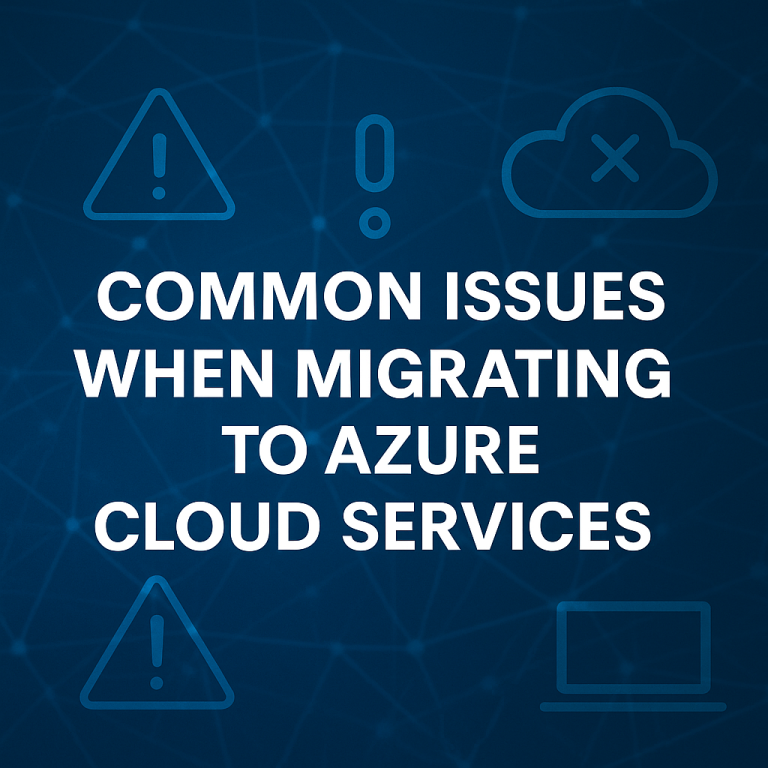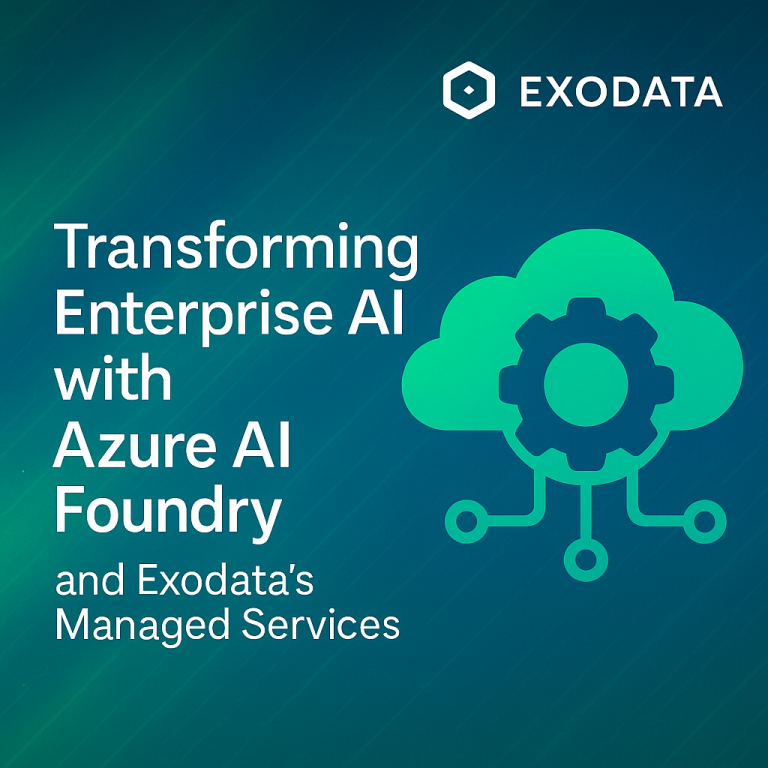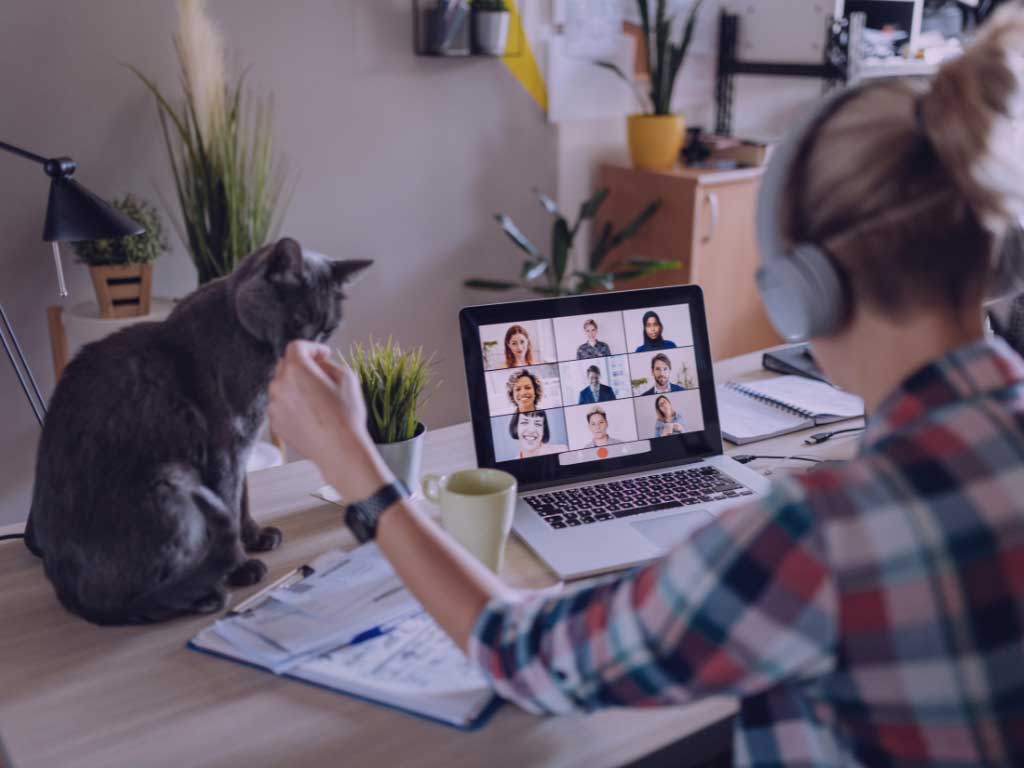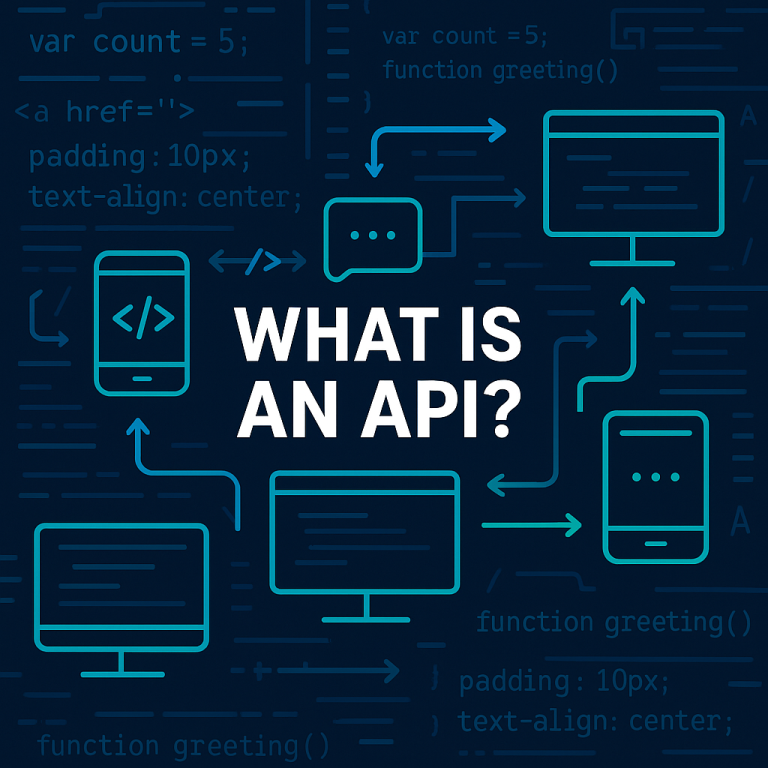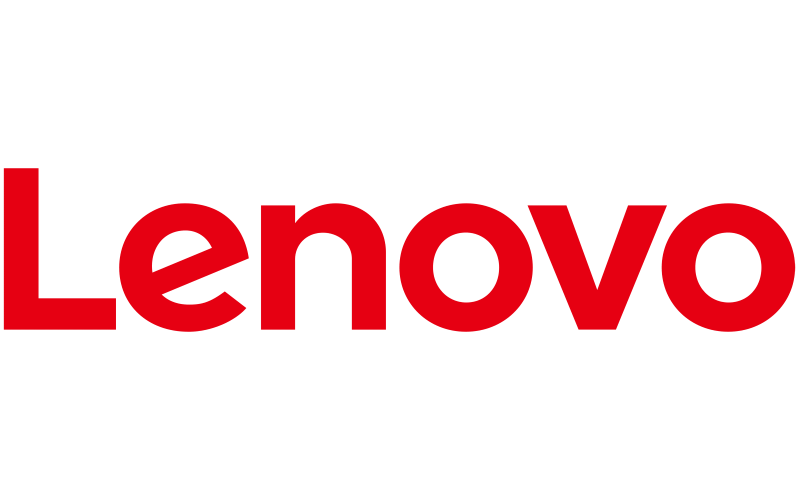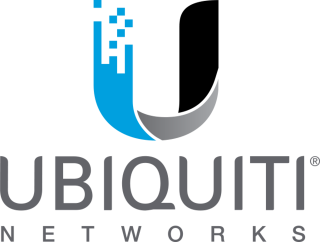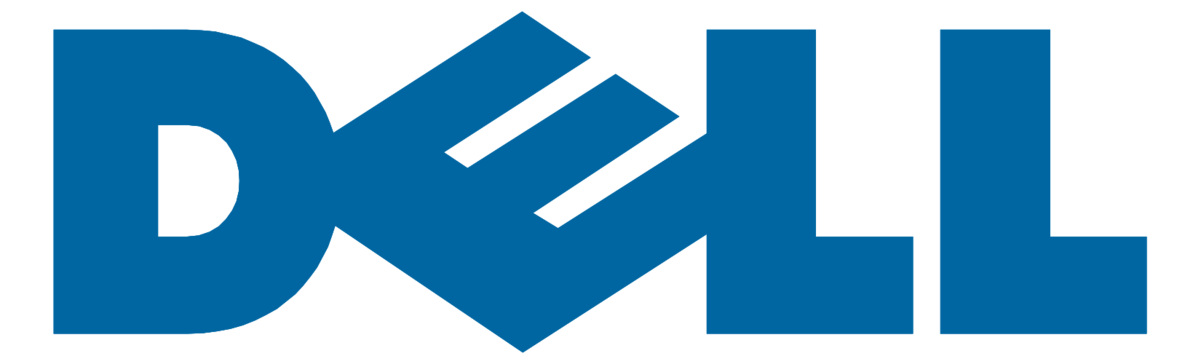Moving to a virtual desktop infrastructure like Azure Virtual Desktop (AVD) can improve security, scalability, and centralized management but it also introduces some practical questions for end users. One of the most common is: How do I bring my browser bookmarks with me?
Bookmarks are a small but critical part of many users’ workflows, helping them quickly access business portals, productivity tools, or client resources. Whether users are moving from a personal device or a company workstation, importing these links into their AVD session ensures continuity.
This guide explains how to import bookmarks into AVD for Chrome, Edge, and Firefox, with instructions for both signed in (cloud sync) and non signed in (manual) scenarios.
AVD and Browser Profiles: What to Know First
In an AVD environment, users log into a virtual Windows desktop hosted in Azure. Depending on the configuration, the environment may be:
- Personal (persistent): A dedicated session where user data and customizations persist across logins
- Pooled (non-persistent): A shared environment that resets or partially resets at logoff
For bookmark imports to be retained, the desktop must have some level of persistence or roaming profile configuration. If unsure, consult your IT team or MSP.
Option 1: Signed-In Browser Accounts (Cloud Sync)
This is the most seamless method, as it allows bookmarks to follow the user automatically into their AVD session.
Google Chrome
- On the original device, open Chrome and sign in with a Google account.
- Go to Settings > Sync and Google services.
- Enable sync and ensure “Bookmarks” is toggled on.
- In AVD, launch Chrome and sign in with the same Google account.
- Bookmarks will sync automatically.
Microsoft Edge
- Sign in with a Microsoft or Microsoft 365 account.
- Navigate to Settings > Profiles > Sync.
- Enable sync, including “Favorites”.
- In AVD, sign into Edge with the same account.
- Your favorites will reappear once sync completes.
Mozilla Firefox
- Create or sign in to a Firefox Account.
- Go to Settings > Sync and enable syncing for bookmarks.
- In AVD, sign into Firefox with the same account to complete the process.
Cloud sync works only if your organization permits it. Some AVD deployments restrict cloud accounts for security reasons.
Option 2: Manual Bookmark Transfer (No Sign-In Required)
If syncing is not permitted, or if the user does not want to use a cloud account, bookmarks can be transferred using an export/import process via an HTML file.
Step 1: Export Bookmarks on the Source Device
Chrome
- Go to
chrome://bookmarks/ - Click the three-dot menu > Export Bookmarks
- Save the file (
bookmarks.html) to a known location
Edge
- Navigate to
edge://favorites/ - Click the three-dot menu > Export favorites
- Save the HTML file
Firefox
- Press Ctrl+Shift+B or go to Library > Bookmarks > Manage Bookmarks
- Click Import and Backup > Export Bookmarks to HTML
Step 2: Move the File to the AVD Environment
Use one of the following methods:
- Upload to OneDrive, SharePoint, or Teams, then access it from within AVD
- If USB redirection is enabled, copy from a flash drive
- Email it to your AVD inbox and download from webmail
- Use a shared network location (if applicable)
Step 3: Import Bookmarks in AVD
Chrome
- Open
chrome://bookmarks/ - Click the three-dot menu > Import Bookmarks
- Select the HTML file you transferred
Edge
- Navigate to
edge://favorites/ - Click the three-dot menu > Import favorites
- Choose From HTML file and locate your bookmarks file
Firefox
- Press Ctrl+Shift+B
- Click Import and Backup > Import Bookmarks from HTML
- Select the saved file
Once imported, bookmarks will appear in your bookmarks bar or in a separate folder, depending on browser defaults.
Additional Considerations for IT Administrators
For IT teams managing larger AVD rollouts:
- Provide end users with documentation or walkthroughs for either method
- Consider using Group Policy or Intune to pre load bookmarks for internal tools
- Validate that folder redirection, profile containers, or FSLogix is configured to retain user-level browser data
- Where syncing is disabled for compliance, offer mapped locations (e.g., H: drive or OneDrive) for storing import/export files
Conclusion
While Azure Virtual Desktop centralizes and secures the computing environment, it is important not to overlook the user experience. Bookmarks are a core part of daily navigation for most professionals, and importing them—whether through sync or manual methods—ensures users can resume work without disruption.
Whether your team is transitioning to AVD or already operating in it, Exodata can help design the onboarding experience to be as seamless and productive as possible.
Need help optimizing your AVD rollout or simplifying user transitions?
Contact Exodata to speak with a virtual desktop specialist today.